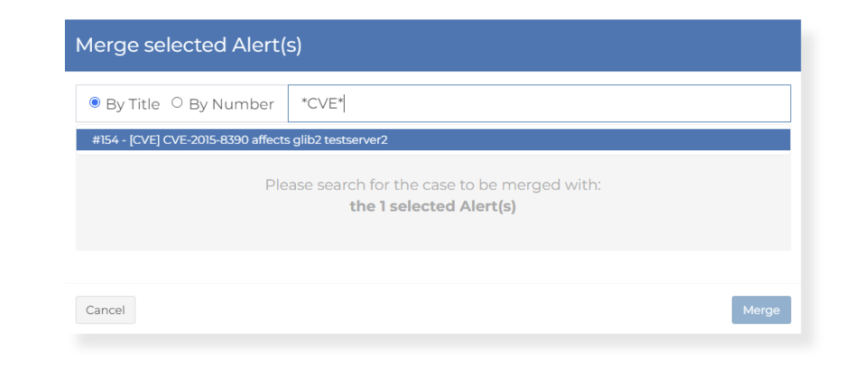Processing Alerts
- Navigate to the Alerts Screen
- Find more in-depth details of an Alert(s) using the Preview Icon
- Select one or more (if related) Alerts that require further investigation
Alert Screen
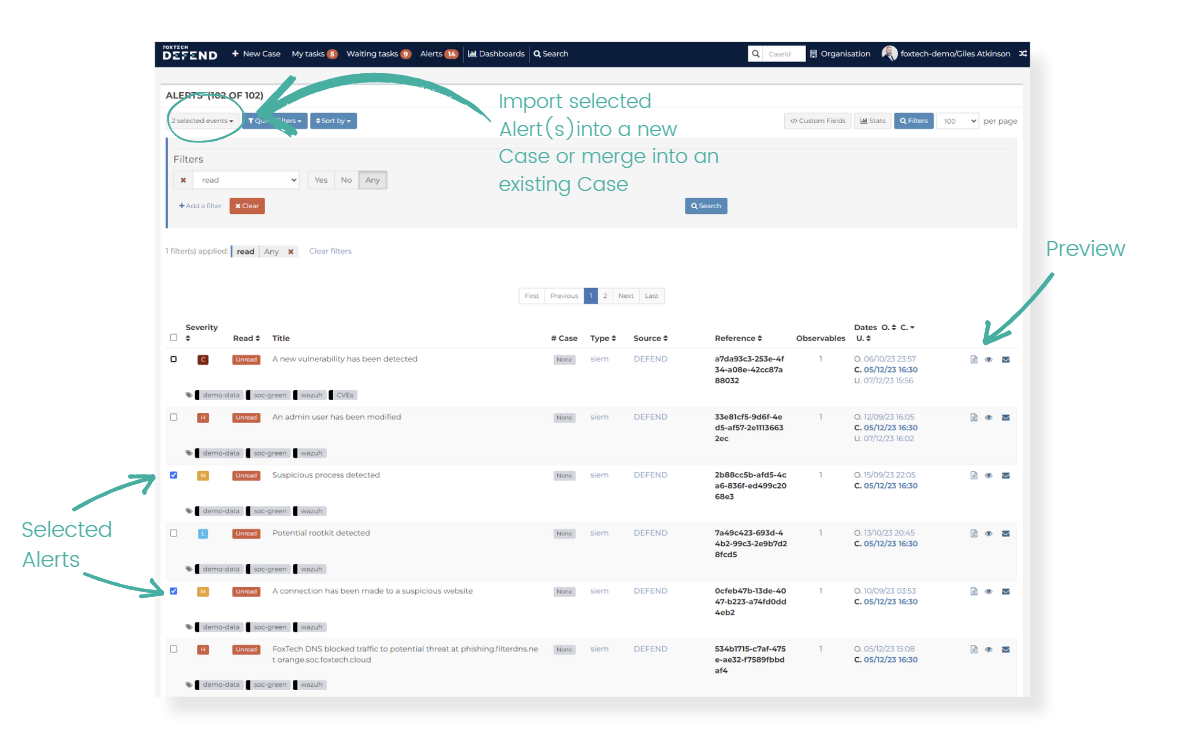
Alert Preview
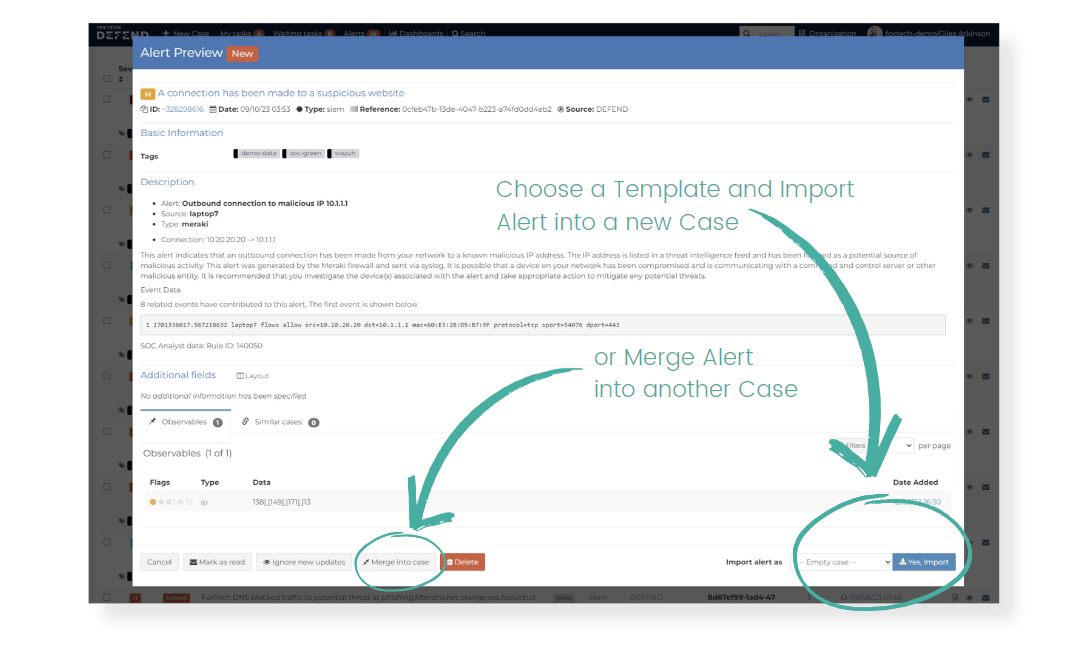
Import Alert(s)
- To import a single Alert into a New Case, choose Import Alert at the bottom right of the Alert Preview page.
- To import one or more selected Alerts into a New Case, use the button at the top left of the Alerts page. (X selected events). -There are various templates available for New Cases; these can be selected when importing Alerts into a New Case.
New Case - Template
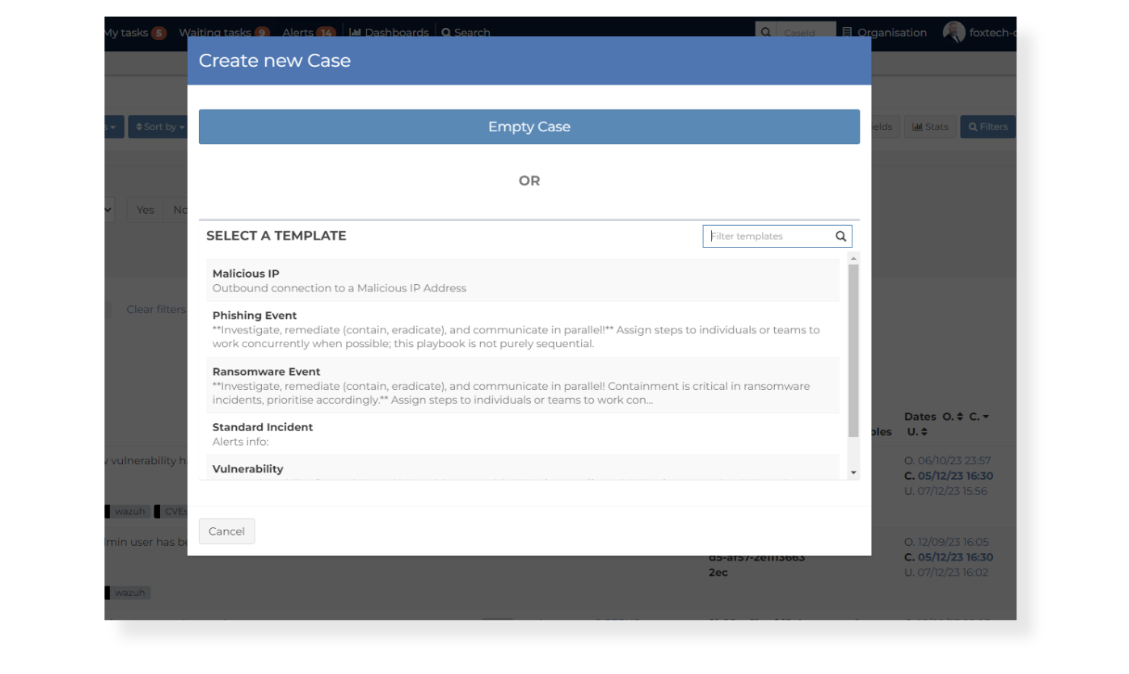
Merging Alert(s)
- To import a single Alert into an Open Case, choose Merge into case at the bottom of the Alert Preview page.
- To import one or more selected Alerts into an Open Case, use the same button as used for a New Case at the top left of the Alerts page. (X selected events)
- Search for the Case you want to merge the Alert into using either
- Then, Scroll to the bottom of the Merge selected Alert(s) page and click Merge or Cancel as required.