Single Sign On (SSO)
The DEFEND web-based console supports Single Sign-On with SAML federation to your own Directory (e.g. Azure AD). This allows you to log into DEFEND with your corporate user-id and password.
Azure Configuration
- Create a new enterprise application in the Azure portal under Azure Active Directory
- Pick “Create your own application” when presented with the AD Gallery:
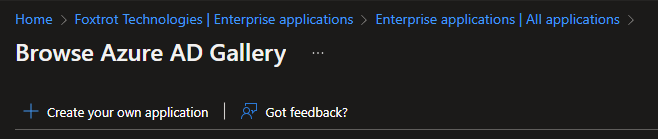
3. Name the app “FoxTech DEFEND”
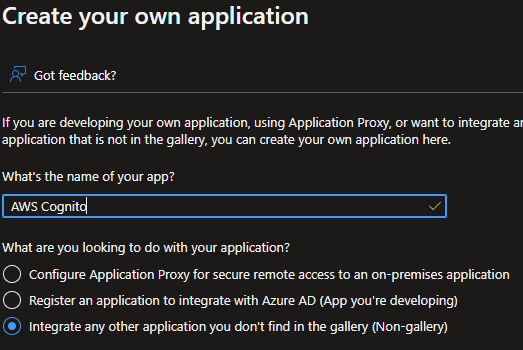
4. This will bring you back to the application overview and configuration page:
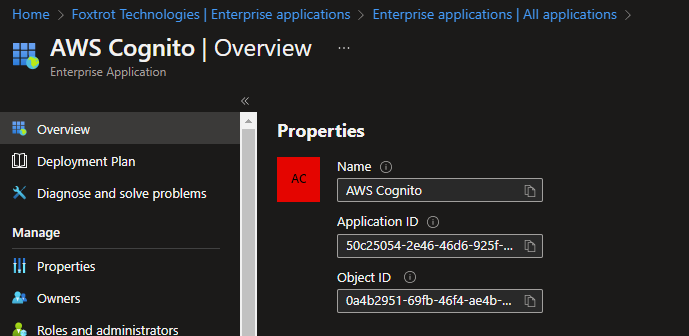
5. Here, click “Single Sign on” and pick “SAML”. This page will be presented:
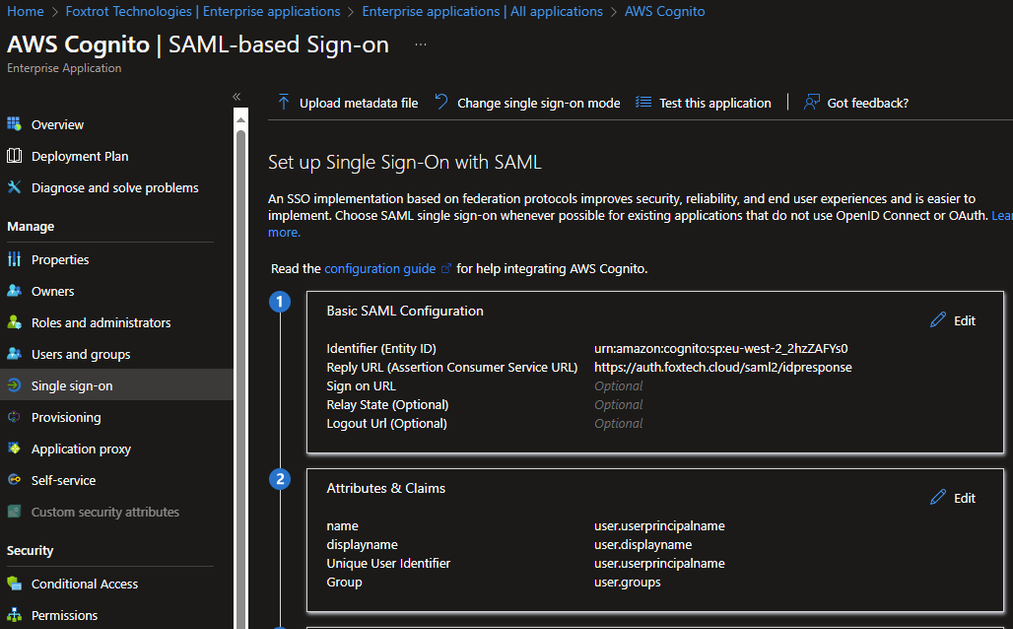
6. The fields should be filled in as follows:
| Field | Value |
|---|---|
| Identifier (Entity ID) | urn:amazon:cognito:sp:eu-west-2_2hzZAFYs0 |
| Reply URL | https://auth.foxtech.cloud/saml2/idpresponse |
7. You will then need the “App Federation Metadata Url” for adding to the Cognito configuration. It looks like this:
[https://login.microsoftonline.com/aaaaaaa-bbbb-cccc-1111-2222222222222/federationmetadata/2007-06/federationmetadata.xml?appid=aaaaaaa-bbbb-cccc-1111-2222222222222"
Signing In
Now, when you sign-in to DEFEND, choose the "Sign in with your corporate ID" option, enter your email address and you'll be redirected to your company login provider.